Overview
This guide will walk you through the steps to configure environment variables and secrets in our cloud platform. By adding these, you can securely manage sensitive data and environment-specific configurations.Steps to Configure Environment Variables and Secrets
1
Navigate to Settings and Select Your Workspace
- Once logged in, locate and click on ‘Settings’ in the navigation menu. Make sure you’re in the workspace you’d like to add environment variables to.
2
Add Environment Variables or Secrets
- Click into the input fields to begin adding an environment variable or secret. In the dropdown field, select the type you want to add: Environment Variable or Secret. Then provide a name and input the value for the key.
Note that the Name and Value fields must be unique, and can only contain alphanumeric characters, underscores, hyphens, or dots.
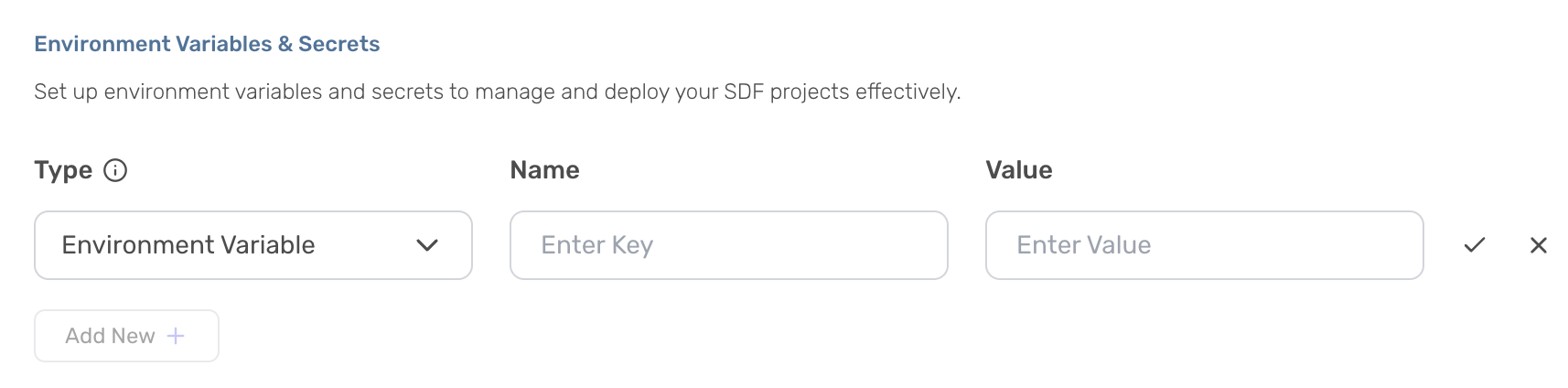
3
Save the Configuration and Recompile
- Click the check mark to save the environment variable or secret. If you want to add more, click ‘Add More’ and repeat the steps.
Troubleshooting
- Missing Required Fields: Ensure all required fields are filled in correctly.
- Environment Variable/Secret Not Saving: Check for any error messages and ensure all fields are correctly filled.
- Workspace Failed to Compile: Check the logs for your workspace to find more extensive information on why compilation failed. If your workspace fails to compile and you’ve integrated with Github, you may need to re-sync with Github or recompile your workspace first.
Still having trouble? Join our Slack community or email us at [email protected].

