Overview
This guide will walk you through common issues and solutions for SDF Cloud compilation and authentication failures.Authentication
When runningsdf auth login, sometimes the browser may not pop up automatically. If this happens, you can manually open the browser and navigate to the URL provided in the terminal.
Compilation
The SDF Cloud compiles your workspace in the same way you compile it locally. This is indicated by a red indicator next to your workspace name.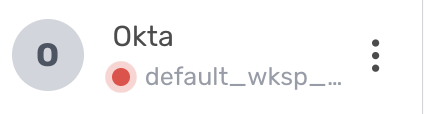 If you see this indicator, it means the SDF Cloud was unable to compile your workspace. This could be due to a number of reasons:
If you see this indicator, it means the SDF Cloud was unable to compile your workspace. This could be due to a number of reasons:
- Missing or incorrect environment variables required for compilation
- Missing or incorrect credentials required for compilation
- Firewalls or network restrictions preventing the SDF Cloud from accessing your data sources
Support for managing credentials and environment variables from the console UI is coming soon.
Cluster IP Allowlist
If you are using a cloud data warehouse alongside SDF, you may need to add your SDF cluster’s IP address to your cloud warehouse’s IP allowlist. This is because the SDF Cloud needs to access your data warehouse to compile your workspace. The SDF Cloud’s cluster IP address can be found in your organization settings page.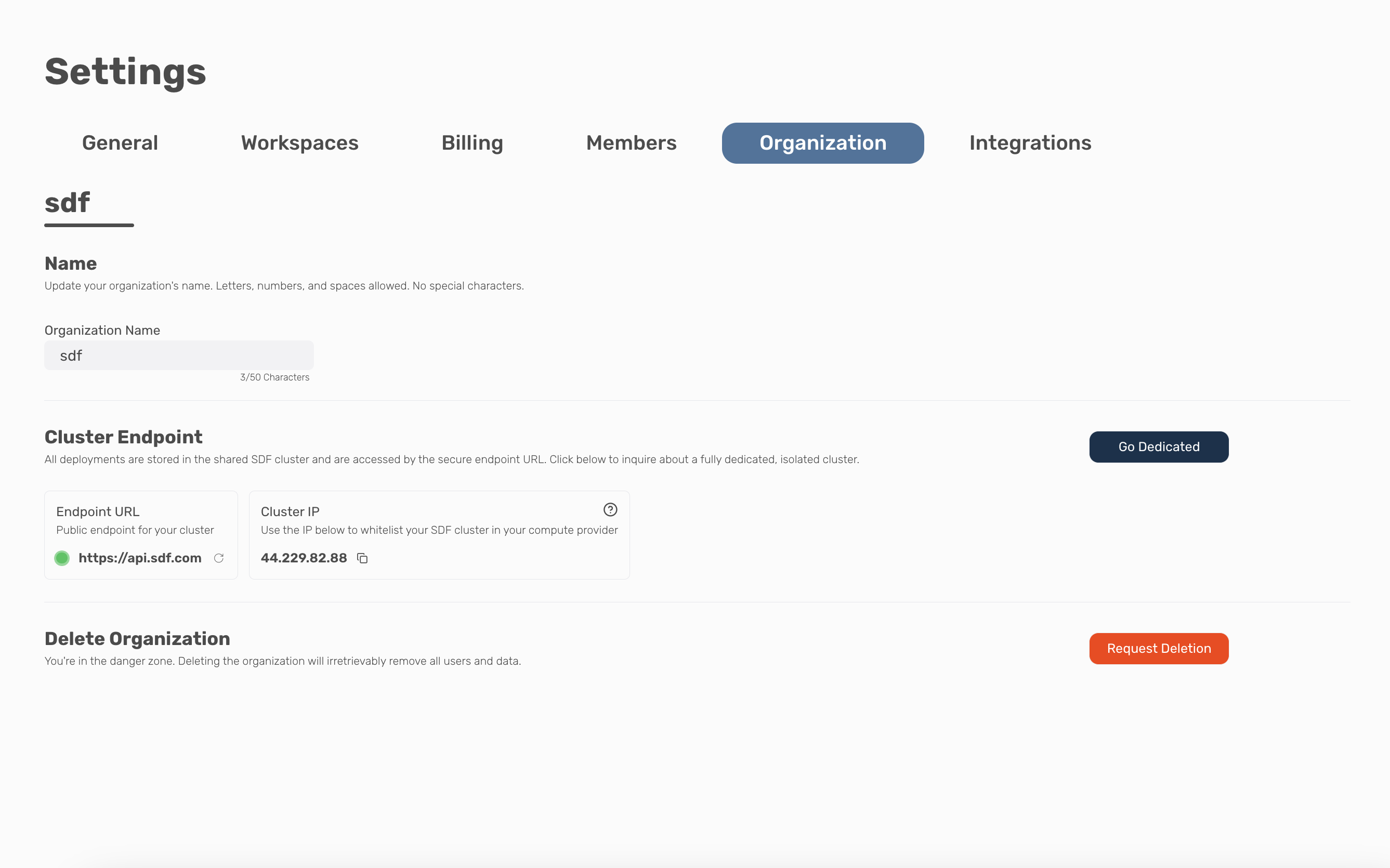
This cluster IP is unique to your cluster if subscribed to a dedicated cluster with SDF.

